VIPRE Advanced and Ultimate Security Review
VIPRE Antivirus is ideal for non tech-savvy Windows users who just want fast and reliable antivirus protection without paying for unnecessary extras or having bloated software that weights and slows your computer down. VIPRE is simple, fast and lightweight – the focus is on scanning and protection. Unlike other antivirus which seem to have expanded out and bundled in many other types of software and costs. VIPRE still picks up almost 100% of viruses in testing and is certified by both ICSA Labs and West Coast Labs.
VIPRE features and options also include scanning running programs, the Windows registry, cookies, rootkits and archived/compressed files.
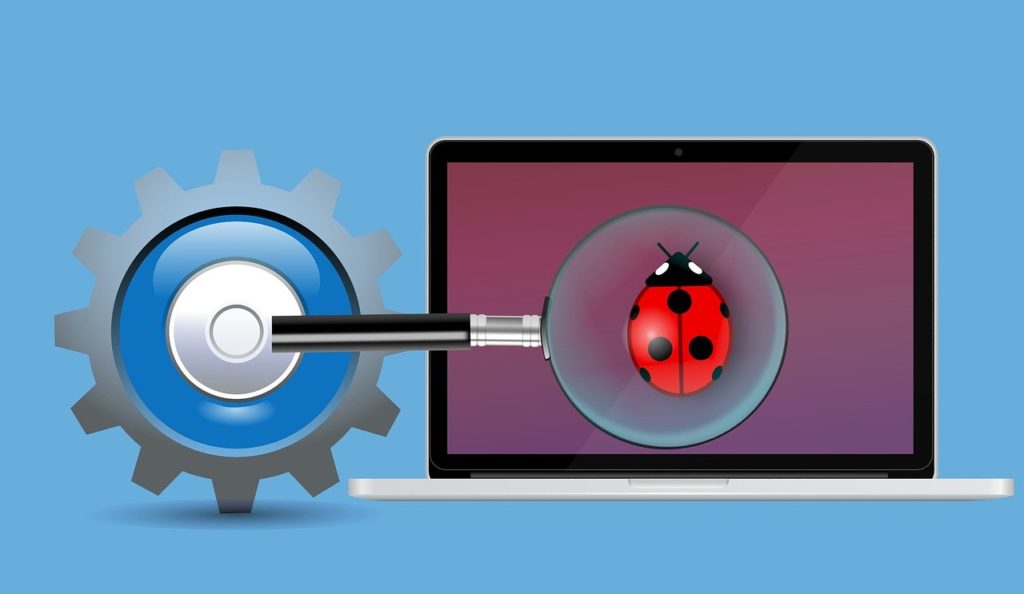
VIPRE Minimum System Requirements
VIPRE Minimum System Requirements for PC
To run VIPRE Advanced Security’s features effectively, you need:
At least 1 GB of RAM
2 GB of hard-drive space
Dual core processor recommended
Internet connection (broadband recommended)
32- or 64-bit versions of one of the following: Windows 10 (All versions), Windows 8.1 or Windows 7 (Service Pack 2 or Convenience Rollup)
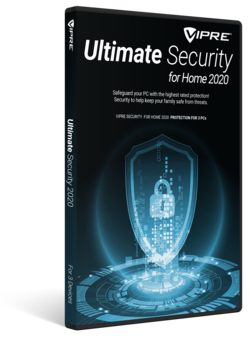
VIPRE Minimum System Requirements to install on Mac
macOS Catalina 10.15
macOS Mojave 10.14
macOS High Sierra 10.13
macOS Sierra 10.12
OS X El Capitan 10.11
Your Mac must also have:
At least 2 GB of RAM
1 GB of hard drive space
Internet connection required to install product
VIPRE installation – How to install VIPRE Antivirus Plus
Signup and installation for VIPRE appeared simple and straightforward without other unnecessary products or bloatware being pushed or added in like some other antivirus programs. You can choose to auto-renew, unlike many other antivirus companies VIPRE does not force auto-renewal at sign up.
When you purchase, you get a VIPRE product key that you then enter after downloading and when installing VIPRE.
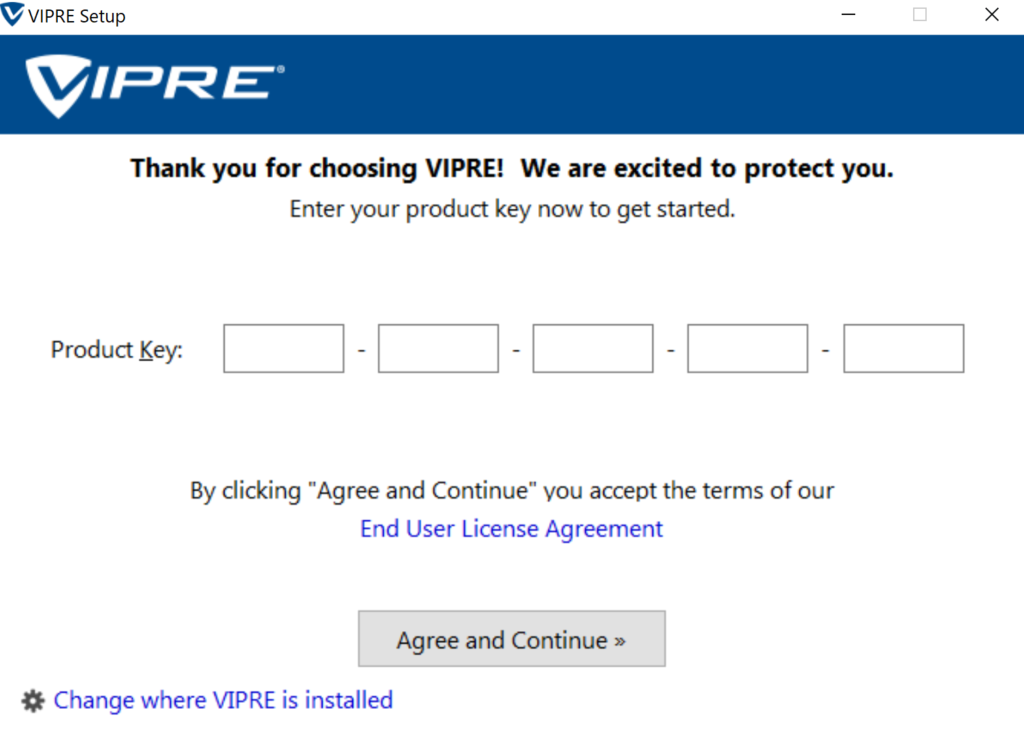
On installation, VIPRE downloads and installs the latest virus definitions and does an initial first scan at the end of installation. This whole process took about several minutes on my Windows 10 PC.
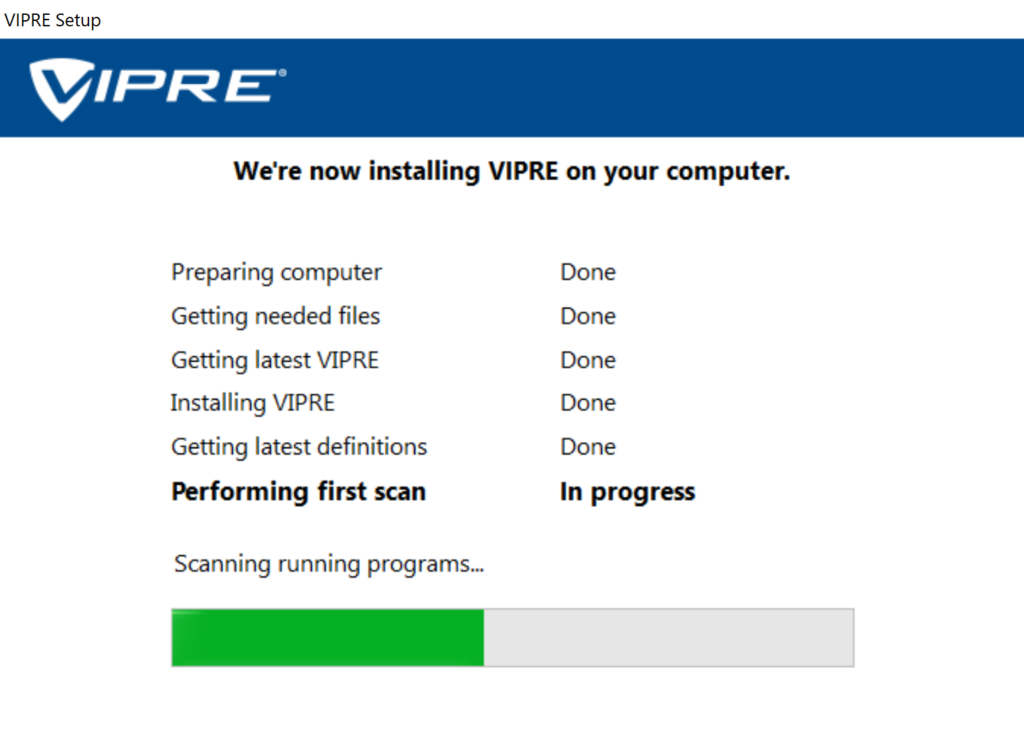
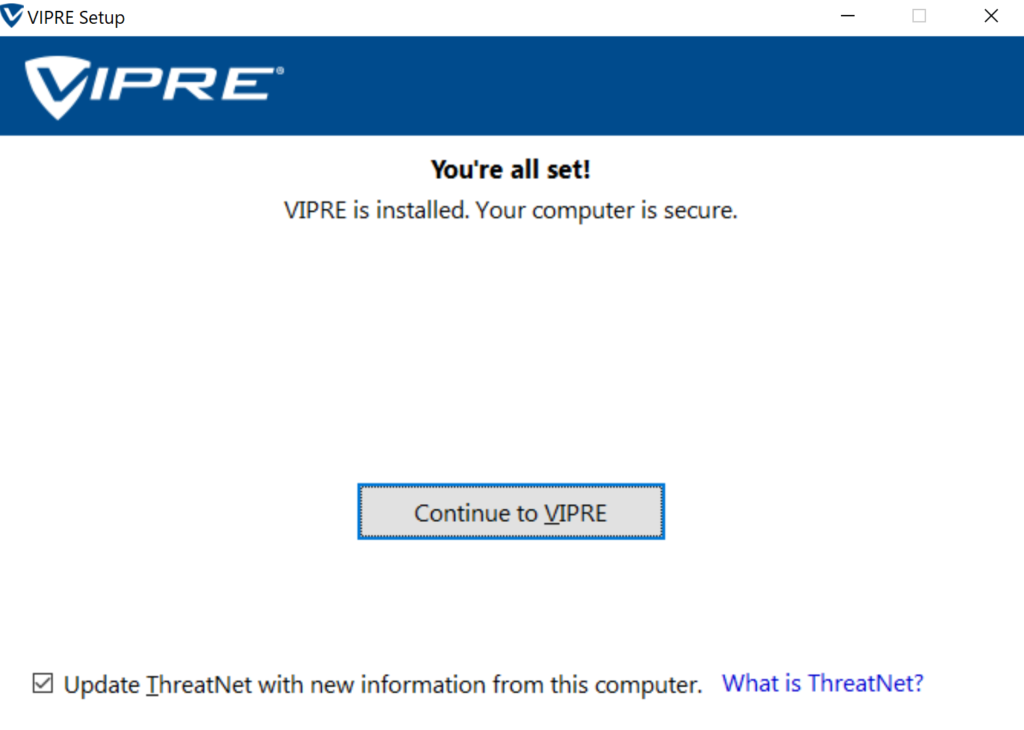
VIPRE user interface
The VIPRE user interface is quite simple and similar in appearance to other antivirus programs like Norton, AVG or McAfee.
There are 3 tabs for the 3 main sections – MyVIPRE, Account and Manage. The MyVIPRE main tab allows you to do a Full Scan, Quick Scan or Custom Scan. The Manage tab contains useful options for quarantining files and tickboxes to scan files when they are opened or copied, block potentially malicious processes, and choice of advanced active protection between performance mode or most secure. There is also the option to tick to look inside archives or not.
In our test quick scan VIPRE found some trojan PHP backdoor files from some website files we had downloaded and stored locally.
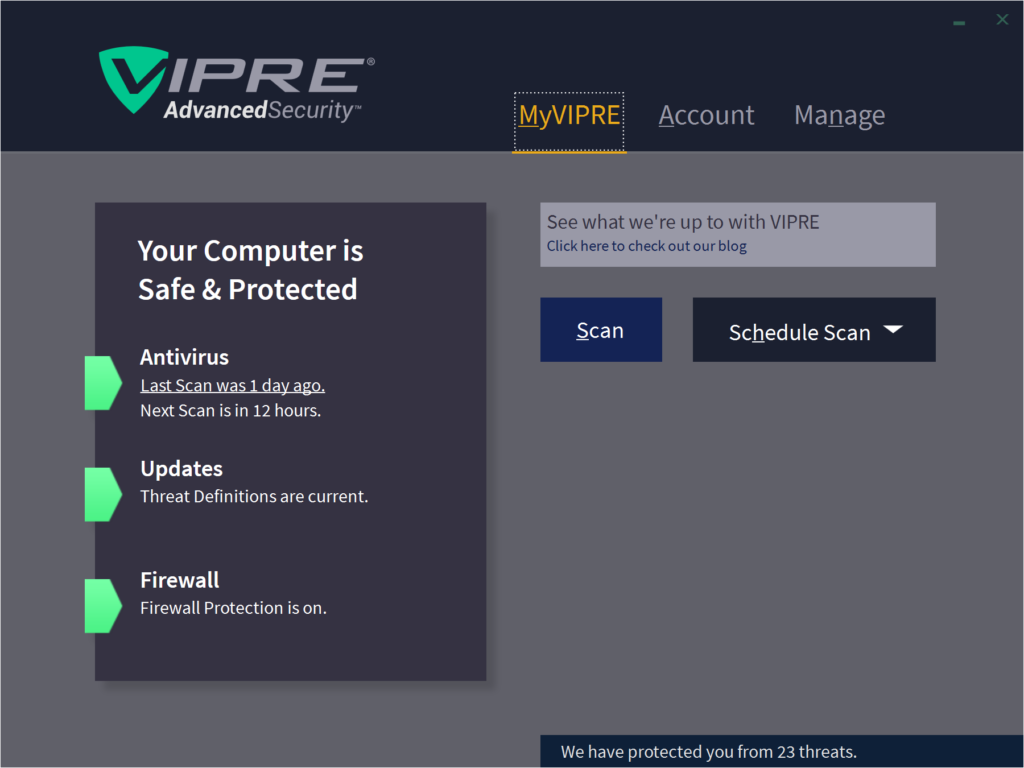
The main features of VIPRE Antivirus include:
Advanced Ransomware protection
Bad website blocker
Email security
Stop web-based threats
Social Watch
VIPRE easy install
All-in-one PC Security
History cleaner
Secure file eraser
Easy to use
Search Guard
Spam filter
Firewall
Automatic software security updates
Immediate detection of emerging threats
High-performance anti-malware engine
A few extra features of VIPRE include:
Social watch – you can connect your Facebook account and scan your Facebook timeline for malware.
Secure File Eraser – securely and completely eliminate any trace of files from your computer. Rather than a normal file delete, this method overwrites the data many times with other nonsense data so it cannot be recovered.
VIPRE History Cleaner – simply way to clean your browsing history plus it also clears temp folders that often get missed.
With the latest VIPRE Coupon VIPRE Ultimate Security is $100 off so $39.99 instead of $139.99
Visit VIPRE and get the deal here.
Disclosure – we use affiliate links and may receive compensation if you purchase using these links.

Leave a Reply